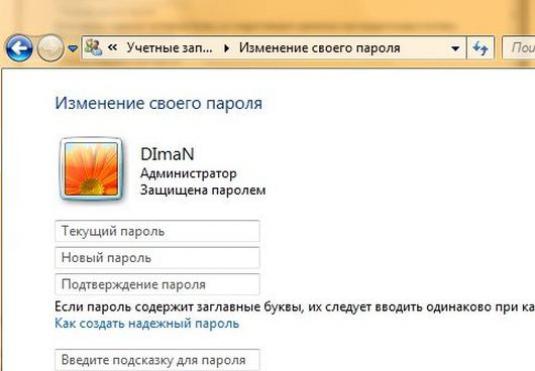Windows 7: How to remove the password?

Watch the video


In the Windows operating system, storage andaccount management, and accordingly, and passwords, is performed by a reliable SAM system. However, the software development does not stand still, and today there are enough different utilities with which you can reset or delete the administrator password on the computer.
It is worth remembering that with the running OS, almost no action except attempts to enter the password can not be performed, so we will work through the boot disk or USB flash drive.
Special applications
Consider the most common utility, such as Offline NT Passworth and Registry Editor, which can modify data in the Windows registry of versions of XP, Vista and 7.
It is necessary to have this utility on multibootflash drive or boot disk to boot the computer from removable media. The interface of the utility is frightening in appearance, but in fact the necessary options are selected automatically, and you only need to press Enter as you step through it.
Deleting a password when signing in
At a certain stage of the specified utilityyou will need to specify the path to the folder where the system files are stored, usually C: / Windows / System32 / config. Next, the utility will ask you to choose one of the options, we are interested in Password Reset. After that, select "Edit user data and password" and enter the user name. To facilitate the work, it is recommended to enter Latin characters. Then you need to choose one of two options - reset the password or change the password - and exit the editing mode (enter exclamation mark and press Enter).
Then, save the changes usingprompts the utility, exit the program, remove the bootable media and restart the computer in safe mode (F8 key on boot), enter the name Administrator in the login form, and leave the password blank and log into the system. Then, through the control panel (Start - Control Panel - User Accounts), it is standard to change (set) the password for the desired user and save the changes, and after rebooting the computer.
Removing / changing the password when the OS is running
In the running OS it is necessary to press a combinationWin + R keys to invoke the command line, enter control userpasswords2 command and execute it (OK button or Enter key). After that, the account management window will appear on the screen. In it, you must uncheck the "Require user name and password" box and click OK. After these actions, you need to enter the password last time to confirm, and in the future the system will substitute it automatically.
To change the password, in the account management window, you must press Ctrl + Alt + Del and enter the new password in the form provided, then save the changes.
You can find out about setting the password in the article Windows 7: how to put the password.