How to make a business card in the Word?

Watch the video
How to make a business card in the Word?
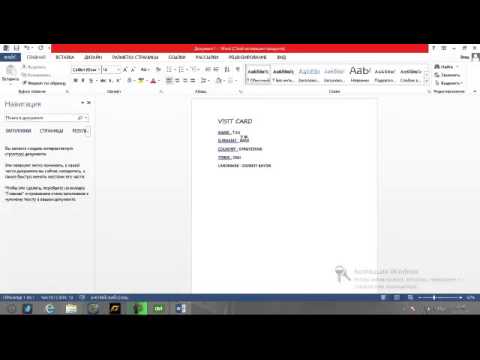


Many people now need a business card. Thanks to her, it is convenient to communicate your contact information to the interlocutor, as well as make a pleasant impression. In order to make a business card you can use a variety of editors. However, most of them are paid. Therefore, in this article we will consider how to make a business card in the Word.
How to make a business card in Word
The Word editor is probably the most accessible. After all, it is installed on every Windows operating system, and it is also present on the Mac OS. Next, we'll look at how you can create a business card in this text editor.
- First you need to open a text editor andgo to the "File" menu. Select "Page Settings" and reduce the margins to one centimeter. Now open the table, in each of its cells will be located one business card.
- To open the table, go to the "Table" menu => "Paste" => "Table". It is advisable to select 2 columns and 5 rows.
- Now you need to set the width of the business card, as well as its height.
- The standard size is 9 by 5 cm. To set parameters, you need to select a table and select in the "Table" menu => "Table Properties". Put in the "Height" tab - 5 cm, in the "Width" tab - 9 cm. Save the settings.
- Now you need to remove the black borders.
- It is advisable to change them to light, thanksthis you can easily cut out your business card. To do this, go to the "Format" menu => "Borders" => "Fill". In the "Borders" tab, select the "All" type. Then choose any light color.
- In width, put 25 centimeters.
- The basis for the business card is already ready. You need to type the text. A business card as usual indicates the name of the company, the initials of the person who is a liaison or contact person. Also indicate the mail, working fax and cell phone, skype or ICQ. It is not recommended to use ornate fonts, as they are rather difficult to read. Once you have typed in one cell all the necessary information, just copy it to other cells.
- To do this, just select the text, click "Copy". Next, paste the copied text into each cell.
- To copy the text was easier, you need to click on the last line of text in the cell and click "Copy" in the context menu.
- You will only have to carry the workpiece to the printer to print business cards on thick paper.
- If you want, you can decorate your business card with graphic elements, using the "Shapes" menu.
Additionally, we recommend that you read the following articles
- How to create a business card
- How to draw in a Word
- How to make a frame in Word
Read more:
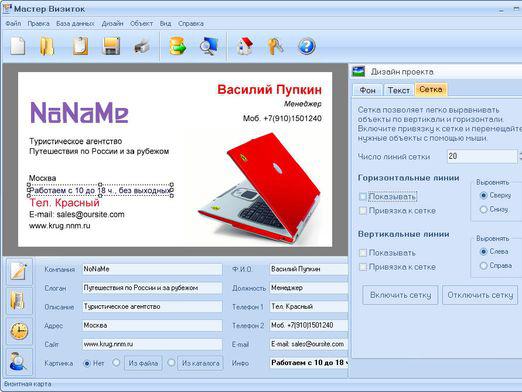
How to create a business card?

How to make a ruler in the Word?
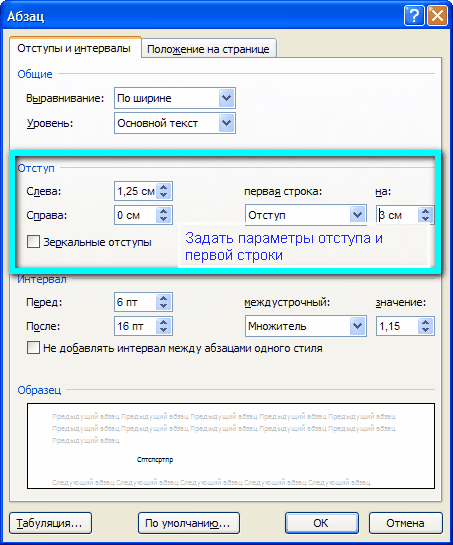
How to make indentation in the Word?

How to put a degree in a Word?

How to remove a partition in the Word?

How in the Word to remove big gaps between words?

How in the Word (Word) to emphasize?

How to turn the page in Word (Word)?

How to make a landscape album in Word?

How to create a business card site?