How to flash a router?

Watch the video

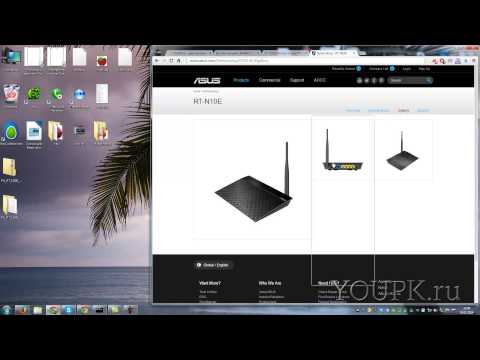



Wi-Fi router allows us to usewireless Internet on laptops, smartphones, as well as many other modern gadgets. It provides a sufficiently high data transfer rate and makes it possible to get rid of the wires scattered throughout the house. If you want to distribute the Internet for your devices from a wired or 3G modem via Wi-Fi, then read the article How to connect a router to a modem.
There are many models of wirelessrouters. They may differ in range, frequency range, receiver / transmitter power, maximum data transfer rate, price, etc. If you properly configure the router, it will work without the slightest problem for several months or even years in 24/7 mode. Of course, sometimes there may be software or hardware failures, due to which you need to reboot the device in order to resume its working capacity.
In some cases, users canquite often the following problems with the router: the loss of signal, the connection with the router, the loss of the signal at the input, the hang of the admin panel or the complete loss of access to it, etc. If you are the owner of such a problem device, do not rush to repair it or throw it away, first try to update the router software and adjust the settings on it, perhaps all errors have already been fixed by the manufacturer. Consider the process of firmware on the routers of TP-Link.
How to flash a TP-Link TL-WR841N router?
The process of flashing all the routers from TP-Link is quite similar. They have almost identical control panels, so this instruction perfectly fits many other models.
Before starting the firmware, you need to remember a few simple rules:
- After the firmware, all settings and parameters on the router will be reset to the factory router, as well as usage statistics;
- If you have devices that are connected to the router via Wi-Fi - disable them;
- Firmware upgrade can not be performed via Wi-Fi, it is necessary to connect the router through the network cable to the computer;
- Before flashing, you must disconnect the cable from your ISP (which is connected to the WAN jack) from the router;
- Use only the firmware that is designed for your router model, otherwise it may become unworkable.
Now you need to download the latest firmware version on the official website of TP-Link. For this:
- Go to the main page of the site, in the right upper corner find the search string and enter into it the model of your router (for example, TL-WR841N);
- Select your router among the models that will be displayed on the search page;
- Now look at the hardware version of your router on the nameplate on the bottom of the device (it is written on the right under the top barcode, for example, Ver: 7.2);
- On the page with your router go to the "Downloads" section;
- Now select the version of your router and click the "Firmware" item in front of it;
- In the list that appears, select the most recent version of the firmware by date and download it to your computer;
- Open the downloaded archive and drag the file to the desktop firmware file (it has the extension .bin).
Firmware update via admin panel:
- Log in to the admin panel to do this:
- Go to your browser on the computer and enter 192.168.1.1 or 192.168.0.1 in the entry field of the site (depending on the router settings);
- Now enter the administrator login and password, by default it's admin and admin respectively;
- Click the "Send" button;
- Now find in the column on the left side the section "System tools" (System tools) and select the sub-item "Firmware Upgrade" in it;
- Next, click the "Browse" button and select the firmware file you unpacked on your desktop;
- Click the "Upgrade" button;
- Wait until the new firmware is installed and the router reboots.
If you want to find the best router for you, then read the article What is the best router.









