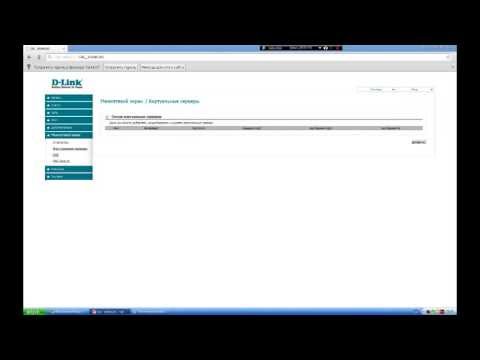How to flash TP-Link?

Watch the video
How to flash TP-Link?




To avoid problems when using the router,its stable work is necessary. To achieve this result, you need to update the device. The firmware of the router is aimed at correcting existing errors and opening access to new features. In this article, we'll look at how to flash a router using the example of TP-Link.
How to manually flash a router
Before you begin the process of updating the firmware, it is necessary to familiarize yourself with the following recommendations:
- Firmware router must be implemented only through the connection of the device and the computer via a network cable (Wi-Fi connection will not work);
- Download the program only for your router model;
- During the firmware, you must disconnect the provider cable (WAN port);
- When the firmware is completed, all settings will be reset. In order not to configure the device, first make a copy of the settings.
Search and download updates
- Turn the device over and locate the hardware version of your router on the label.
- Go to the manufacturer's website and enter the device model in the search bar.
- After the results are displayed, select the model you want.
- Then go to the "Downloads" section.
- Next, you need to select the software for your version: click on the desired item.
- Then click on the link and click "Save". You need to select a file that has a later publication date on the site.
- Extract the firmware file from the archive.
Install the update
- Go to the "Settings" of the router. Make sure that the computer and the router are connected by a network cable.
- Then enter 192.168.1.1 or 192.168.0.1 in the address bar.
- Next, enter the username and password - admin / admin.
- Click the "Send" button.
- Then go to the "System Tools" tab (Tools) and go to the "Firmware Upgrade" section.
- Click on the "Browse" button and select the firmware file that was installed earlier from the manufacturer's website.
- Click the "Open" button.
- Then click on the "Upgrade" button and click "Ok".
- You must wait for the firmware upgrade procedure to complete and restart the device.
Visit our section Configuring and Connecting the Internet, which is devoted to setting up a global network on different devices.