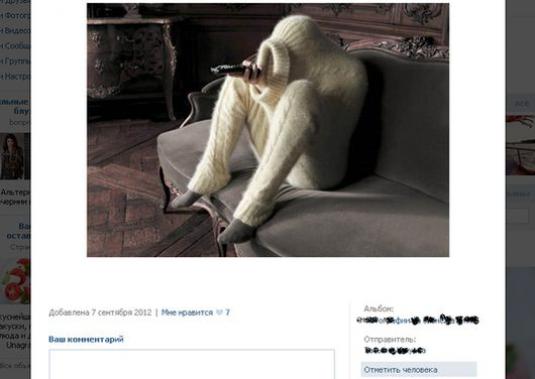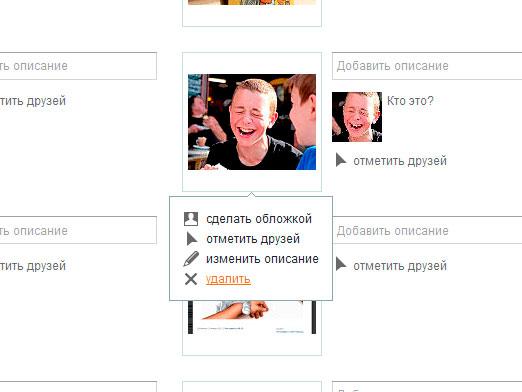How do I take a photo from a video?

It's a pity, when on some solemnevent or a small family holiday there is only one good camera. In this case, it's better to record a video from it, and it's always possible to make a photo from it later. There are many ways to solve this problem.
Screenshot from the screen
The easiest way to make a photo from a video is to use only Windows native tools. For its implementation it is necessary:
- Run the movie and pause it in the frame that you want to save as a photo;
- Switch the standard player to full screen (double click on the video being played);
- press the "Print Screen SysRq" key (above the arrows) or the "Ctrl" and "PrtSc" keys (in the upper left corner);
- open the Paint program (Start menu -> "All Programs" -> "Standard");
- press the "Shift" and "Insert" keys;
- click on the "Save" (floppy) icon;
- Give the name and specify the directory to save the file;
- click Save.
The downside of this method is black bands(frame) that will surround the picture. The output can be a program for creating screenshots Joxi, which includes the ability to independently determine the boundaries of the image.
MPC-HC player
You can also receive photos from the video with the help of some players. In one of the most common (MPC-HC) this is done like this:
- Run the movie and pause it in the frame that you want to save as a photo;
- click the "File" button on the top panel;
- select the item "Save Image ...";
- Give the name and specify the directory to save the file;
- click Save.
The resulting image will no longer have a black border.
Movie Studio Windows Live
Very good results can give programs for video editing. In them, the video is divided into frames, which makes it possible to choose the best one even within one picture.
Studio Windows Live has even a separate convenient function to save photos from the video. To use it, you need:
- run the program;
- click the "Add video and photos" button on the top panel;
- open your video;
- Select on the mounting table the frame from which you want to take a photo;
- click on the "Snapshot" item on the top panel;
- Give the name and specify the directory to save the file;
- click Save.
The downside of the program is that only the PNG format is available for saving.
Free Video to JPG Converter
If the task is to extract all the frames (or seriesframes with a certain sequence) from the video at a time, it makes sense to use this free program. It allows you to automate the whole process and has a fairly high speed of operation. When working with it, the user only needs:
- run it;
- click the "Add files ..." button;
- choose your video;
- choose the address of saving photos;
- note how much and with what sequence it is necessary to extract the footage from the film;
- click the "Convert" button.
The time of the operation depends on the characteristics of the computer, the length of the clip, its quality and the number of "ordered" frames.
Now you can always take a photo from the video.