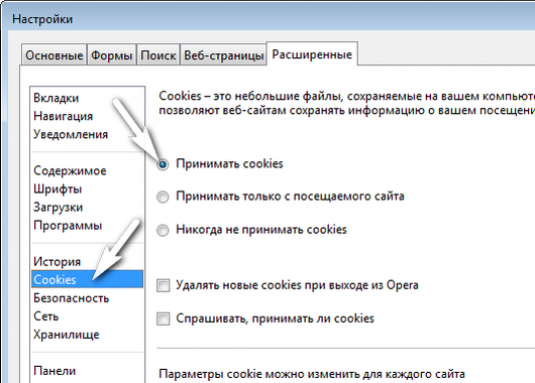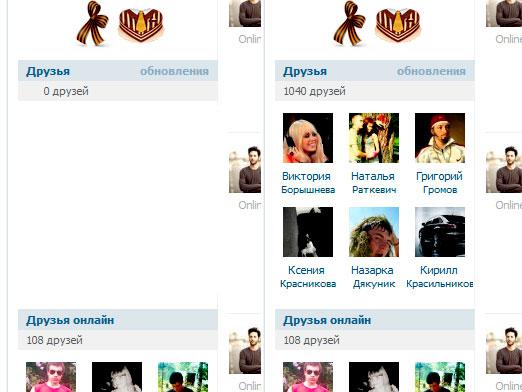How do I enable the display of hidden files?

Watch the video



By default, Windows hides important systemfiles, so that the user did not delete them by mistake. However, sometimes it becomes necessary to look at them, and in this article we will tell you what to do in this case.
Windows XP
To enable the display of hidden files in theWindows XP, you will need to open the Control Panel. You can find it through the "Start" menu. In the Control Panel, find the "Folder Properties" icon and double-click on it. In the pop-up dialog box, you will need the "View" tab. Find the item "Hidden files and folders" in the list of options, check the option "Show hidden files and folders", and then click "OK".
Windows Vista
To see hidden files and folders in WindowsVista, you will also need to open the Control Panel, but it should look for another section - "Design and personalization." It will already have the familiar "Folder Options" item. When the window with the same name appears, open the "Show" tab and in the "Advanced Options" list select the "Show hidden files and folders" check box. To apply the changes, click OK.
Windows 7
In Windows 7, the order of the action and the name of the optionsalmost the same as in Windows Vista. In the Control Panel, go to the "Appearance and Personalization" section, select "Folder Options", open the "View" tab in the pop-up dialog and select "Show hidden files, folders and drives" in the "Advanced Options" list. Do not forget to click "OK" to apply the changes.
Windows 8
In Windows 8, look at invisible files a littleeasier. In the "Control Panel" do not need to go - just open "Explorer" on any folder. Select "View" in the top menu bar. When the panel opens with a set of options, find the item "Hidden elements" on it and tick the box. You do not need to do anything else.
Finally, we note that hidden may not beonly system files. If you want, you can hide the folder or file yourself to hide them from prying eyes. On how to do this, read in our articles How to hide folders on your computer and How to hide the folder on Windows 7.